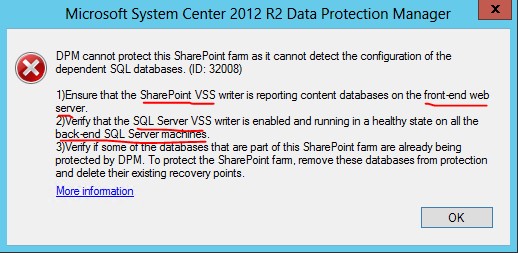Quick post about a small problem you may ran into from time to time!
Error Messages
You recevie the following error message in the DPM-console:
DPM failed to synchronize changes for SQL Server 2012 database SQL01\SQLIN03\DPMDB on SQL01.contoso.local because the snapshot volume did not have sufficient storage space to hold the churn on the protected computer (ID 30115 Details: VssError:Insufficient storage available to create either the shadow copy storage file or other shadow copy data.(0x8004231F))And the following event is logged in the System log on the protected server:
When preparing a new volume shadow copy for volume E:, the shadow copy storage on volume C:\...\{volume-GUID} could not be located in non-critical space. Consider using a shadow copy storage volume that does not have any shadow copies.Cause
The Shadow Copy Service is allocated limited amount of space which is not sufficient for the creation of a snap.
Solution
- Right click the volume (in my case E:) in disk management.
- Go to the Shadow Copies-tab and located the volume (still E:) in the "Select a volume"list.
- Press settings and increase the "Maximum size:" or configure it with "No limit:"
- Press OK in the Settings-window and re run your job from the DPM-console
Best Regards
Markus Eliasson